What is
a Blog?
- Header with the menu or navigation bar
- Main content area with highlighted or latest blog posts
- Sidebar with social profiles, favorite content, or
call-to-action
- Footer with relevant links like a disclaimer, privacy
policy, contact page, etc.
For me,
blog is my little hut in cyberspace.
There
are dozens of platforms for creating blogs. Therefore, first you have to decide
which platform you want to use, whether it is wordpress, blogger, tumblr,
jimdo, webs, squidoo, or so forth.
In my opinion, the most popular platform, easy, and perfect for
beginners is blogger. Then how to step how to create a blog on blogger? Come on
refer to the steps as follows:
Steps
on how to create a blog
2. Enter your gmail address. If you have not got gmail yet,
please read my article on how to create email in gmail. After that, select NEXT.
3. Then
enter your email account password correctly, then select NEXT.
4. First you need to choose which profile you will use. You can
use a regular Google+ profile or Blogger profile. In this tutorial I recommend
using Google+ profile only. Therefore, select Create a Google+ profile.
5. The profile form will be filled automatically. If anything
needs to be changed, whether it's a name, gender or birthday, you can edit it
here. When you're done editing, please choose CREATE PROFILE.
6. At this stage you can add your profile picture. You can add
or change your profile photo later, so select SKIP.
7. Your Google+ profile has been successfully created. After
that, select Proceed to Blogger.
8. To create a new blog, select the CREATE NEW BLOG button
located on the right side. More details, you can see the picture below.
9. You will see a screen like this. Please fill in according to
the number hint below:
§ Number
1 : Fill in the title of your new blog, eg Latest Technology Blog.
10. After that, choose Create blog!
11. Congratulations your new blog is done. But do not trigger
blur first, come guys you all learn also about the menus contained in blogger,
how the hell how to write content on blogger and so forth.
Learn more about the menus on Blogger
How to write / post content on Blogger?
§ Number
1: The title of your content.
3. If your item is ready to be published, please click Publish
button.
The template is not good enough, can we replace it?
2. After that, go to your blog dashboard menu and select Themes.
5. Finally click Upload button. Keep in mind well if the
template must use format.xml
What is
a Blog?
A blog (shortening of
“weblog”) is an online journal or informational website displaying information
in the reverse chronological order, with latest posts appearing first. It is a
platform where a writer or even a group of writers share their views on an individual
subject.
Blog
structure
The appearance of blogs
changed over time, and nowadays blogs include different items. But, most blogs
include some standard features and structure. Here are common features that
typical blog will include:
- Header with the menu or navigation bar
- Main content area with highlighted or latest blog posts
- Sidebar with social profiles, favorite content, or
call-to-action
- Footer with relevant links like a disclaimer, privacy
policy, contact page, etc.
For me,
blog is my little hut in cyberspace.
With
the blog, I can share experiences or things that benefit the reader. Although
my blog readers a little but it's okay, it is important there is a read though
one person, hehehe.
Aside
from being used for sharing experiences, many are using blogs for additional
income farms, online selling tools, and more. If you read the following
article, maybe you are one of the people who are looking for tutorials how to
create a blog easily and not complicated.
Through
the following article, I will share a complete guide on how to create a blog
that is perfect for beginners. Take it easy, even though my writing is like
chicken scratch, I will try to present it as best and as detailed as possible.
There
are dozens of platforms for creating blogs. Therefore, first you have to decide
which platform you want to use, whether it is wordpress, blogger, tumblr,
jimdo, webs, squidoo, or so forth.
In my opinion, the most popular platform, easy, and perfect for
beginners is blogger. Then how to step how to create a blog on blogger? Come on
refer to the steps as follows:
Steps
on how to create a blog
1. First go to blogger.com site. Then click
CREATE YOUR BLOG to create a new blog.
2. Enter your gmail address. If you have not got gmail yet,
please read my article on how to create email in gmail. After that, select NEXT.
3. Then
enter your email account password correctly, then select NEXT.
4. First you need to choose which profile you will use. You can
use a regular Google+ profile or Blogger profile. In this tutorial I recommend
using Google+ profile only. Therefore, select Create a Google+ profile.
5. The profile form will be filled automatically. If anything
needs to be changed, whether it's a name, gender or birthday, you can edit it
here. When you're done editing, please choose CREATE PROFILE.
6. At this stage you can add your profile picture. You can add
or change your profile photo later, so select SKIP.
7. Your Google+ profile has been successfully created. After
that, select Proceed to Blogger.
8. To create a new blog, select the CREATE NEW BLOG button
located on the right side. More details, you can see the picture below.
9. You will see a screen like this. Please fill in according to
the number hint below:
§ Number
1 : Fill in the title of your new blog, eg Latest Technology Blog.
§ Number
2: Fill with url address on your blog, eg nesabatekno.blogspot.com. If there is
a check beside it means that the blog address is available.
§ Number
3: Choose a theme you like for your new blog.
10. After that, choose Create blog!
11. Congratulations your new blog is done. But do not trigger
blur first, come guys you all learn also about the menus contained in blogger,
how the hell how to write content on blogger and so forth.
Learn more about the menus on Blogger
There are several menus and buttons on the blogger you need to
know. Including the following:
§ Post:
displays all posts contained in your blog, posts that have been published and
which are still draft. In this menu, you can also delete multiple posts at once
quickly.
§ Statistics:
displays static information on your blog, such as the number of views today,
yesterday, and last month. In addition, the menu also displays information
about how visitors find your blog and so forth.
§ Comments:
show comments that have been published, comments that are still awaiting
moderation, and comments that are categorized as spam.
§ Campaign:
displays a menu around Adwords. You can promote your blog with Adwords this,
but of course this is not free.
§ Pages:
displays the number of pages found on your blog, pages that are still draft,
and pages that have been published.
§ Layout:
here you can customize the look or add widgets (gadgets) on your blog.
§ Theme:
display settings on the template or theme of your blog. To edit, change your
blog template, and so forth you can do here.
§ Settings:
display advanced settings on your blog, such as basic settings, posts and
comments and so forth you can do here.
§ Reading
List: displays the latest posts from the blogs you follow.
§ Help:
shows some help articles on how to use blogs on Blogger.
How to write / post content on Blogger?
To write the content or often called the post is very easy, even
easy. Check out the steps as follows:
1. Click the New entry button.
2. Before starting to write content, there are some menus,
buttons, or navigation that you need to understand as follows:
§ Number
1: The title of your content.
§ Number
2: Rows of buttons that are useful for publishing, storing, or previewing your
content before posting.
§ Number
3: There are 2 modes of content writing found on blogger, including Compose
mode and HTML mode. By default, the content writing mode uses Compose mode. If
you are in HTML, I suggest using Compose mode only.
§ Number
4: Formatting menu toolbar used for text processing on your content. The
functions of these tools are not much different from those in Microsoft Word.
§ Number
5: Some settings menu on your content. Like giving labels / categories,
permanent links to your content and so forth.
§ Number
6: Fill your content.
3. If your item is ready to be published, please click Publish
button.
The template is not good enough, can we replace it?
Indeed the template or the default theme of blogger less how so,
not bad loh, hahaha. To change your blog template to be more interesting,
please refer to the steps as follows:
1.
Please download the first template you want to use on your blog. You can find
it in Btemplate, there are thousands of templates you can use.
2. After that, go to your blog dashboard menu and select Themes.
3. Select Backup / Restore.
4. Click the Choose File button to upload the template you want.
5. Finally click Upload button. Keep in mind well if the
template must use format.xml
Last
Hopefully with my simple stroke, you can create your own blog
easily.
If you have difficulty on how to create a blog, do not hesitate
to ask through the comment box that has been provided. See you soon and thank
you for reading my short article.
If you still want to know more, you can check this video out:

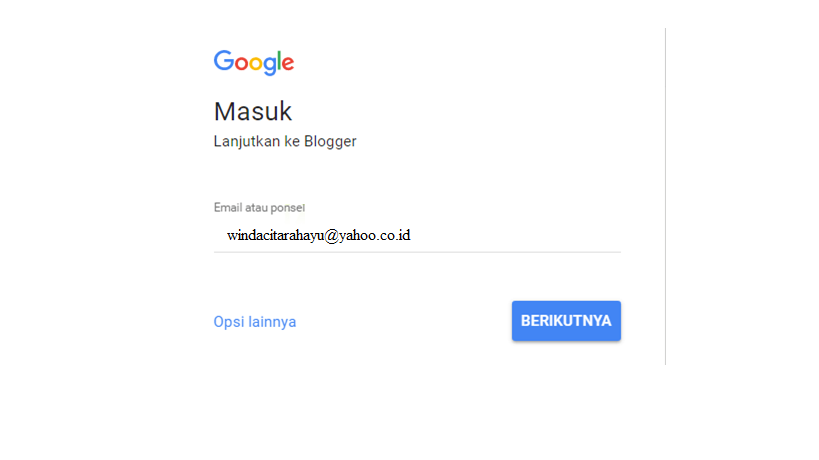


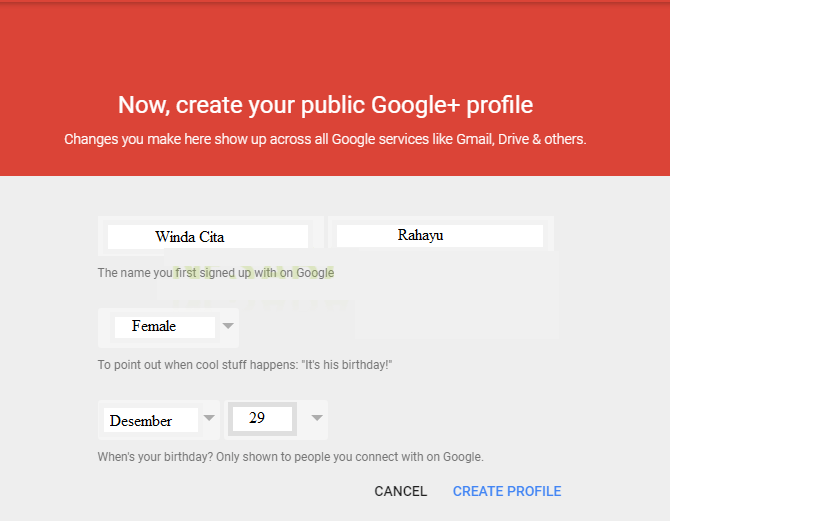








Thank you for the complete information that you've create. It's really helpful for me and your design it is really cute as cute as me hehehehee 😅😅😅
BalasHapus